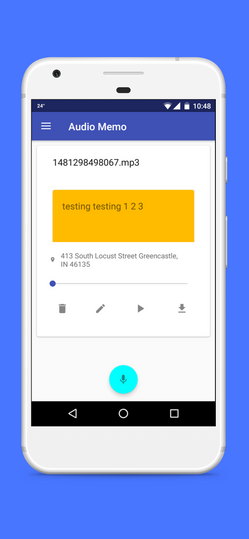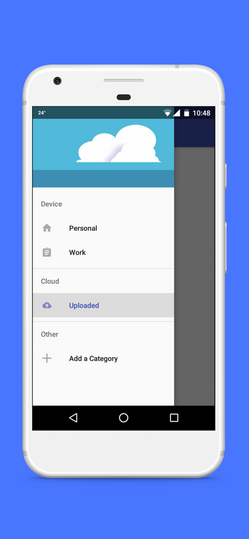APPS AND PROJECTS
"My Street" (Android - Java)
I am currently working on an extension of Josiah Acheampong's idea, a longtime friend of mine. This Android application will allow users to report local infrastructure issues like malfunctioning streetlights and potholes to the proper authorities. The app will send a picture (optional), Location (required), and a comment (optional) to a Google Firebase Realtime Database (Location and Comment) and Google Firebase Storage (Picture). Camera is powered by the FotoApparat Camera Library.
Users are required to sign up to use this application (handled by Google Firebase Authentication) and all reports are stored under the unique user ID and viewable to the proper authorities. Crash reporting is handled by Crashlytics.
Try out the current version below.
Emulator Link:
https://appetize.io/embed/xrjzuvhduhww2kp2t9dzadcgyr
"Audio Memo" (Android - Java) - College Senior Project
I worked on a mobile app that allows the user to record voice memos. Memos are also transcribed and kept along with the audio files, for use for people with hearing problems or in an environment that demands quiet. The user can also record or upload memos to Google Firebase Storage and interact with their memos from there.
Github
https://github.com/gowiredu/AudioMemo2
Current .apk file
https://drive.google.com/file/d/0BzBTms3rAUcWNGZ3dGxZcmQ5ckU/view?usp=sharing
"Simple Notepad" (Android - Kotlin)
I developed a SQLite Notepad Android application called "Simple Notepad". Users can quickly record their thoughts in a small, lightweight notepad application. This application also supports "TalkBack", an Android accessibility feature for the visually impaired.
Emulator Link:
https://appetize.io/embed/b_vrpb7xjnayj2vnsirjcuz7ceia
"Escape Artist" - Text-Based Adventure Game (Java)
Using the Eclipse IDE, I and three other people created a text-based adventure game called "Escape Artist". The goal of the game is to search for the right items needed to get through the exit of the campus art building.
Github
https://github.com/gowiredu/SD-HW3--2-